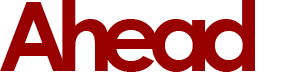Today our phone lines have been lighting up and one issue in particular has become common; network issues. Specifically related to an issue with the network showing as unknown on Windows 10 devices, of which we believe has been caused by the latest Windows 10 update. Well help is at hand, we've narrowed down to two methods which we have seen success at resolving the issue.
Method 1:
- First press the following keys CTRL+ALT+DELETE all at the same time, this should bring you too a blue page with a number of options.
- Click the option at the bottom of the list titled “Task Manager”.
- Once the new window appears, click File located in the top left corner of the Task Manager window, and click on “Run new task”.
- This will bring up the create task dialogue box, in the text area type in the letters “cmd” (Excluding the quotations) before clicking "Ok" make sure you toggle the checkbox “Create this task with administrative privileges.” otherwise you won't be able to run the command in the next step.
- Once the black command line window appears, type in the following “netsh winsock reset” (Excluding the quotations) and press the enter button.
- Now you will be prompted to restart your PC. Save anything you currently require and restart your device. WiFi should work again after a restart.
Should method one fail, please refer to the second method below:
Method 2 (If method 1 does not work):
- Repeat steps 1 to 4 from method 1.
- Once the black command window appears, type in the following “ipconfig/release” (Excluding the quotations). It is possible for errors to appear, this is normal and nothing to worry about.
- Now type in the command window: “ipconfig/renew” (Excluding the quotations). This will jog the ip configuration into life again.
- You should now have a functional internet connection and can carry on with your browsing.
In the rare case you are still experiencing network connectivity problems after trying the above methods, please get in touch with us on 01245 426 163 to arrange a booking.