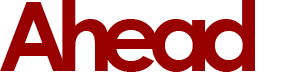Update: 23/04/2021 at 15:30
We are receiving more reports of the below issue, with more reports of Outlook switching off the 'Save copies of messages in the Sent Items folder' function now. Please follow the instructions listed below if you have been affected by this problem.
Alongside the below issue, we've also now had reports of Outlook changing another option by itself - this one causes messages to pile up in the Outbox and are not actually sent when a user presses the 'Send' button after writing an email.
Similarly to the sent items bug, this one is also an option which appears to be switching itself off in Outlook. The cause of these issues is still not known, but we are now receiving an increased number of reports for both the sent items and emails sitting in outbox bug.
These issues have also been popping up on community forums, meaning that it is not just our email systems that are affected, even Microsoft's own 365 platform appears to be having the same issues.
Fix for emails stuck in the Outbox
If you have been affected by the bug in which emails are stuck in the Outbox and not sent until a manual Send/Receive is initiated, please follow the below instructions to re-enable this setting.
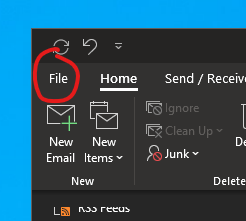
1. Click File in the top left corner of Outlook.
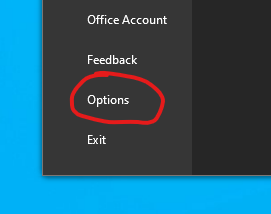
2. Next select Options near the bottom.

3. Click on 'Advanced' on the left side panel, then scroll down until you see the 'Send and receive' heading.
Ensure that the 'Send immediately when connected' checkbox is ticked.
The issue may reoccur if you close and open Outlook, at which point you will have to carry out the provided instructions again depending on your issue.
We will update this blog again once we have more information.
---
Fix for emails not appearing in the 'Sent Items' folder when sending an email
It seems Microsoft has been on quite a roll with bugs recently and the latest one reported left us scratching our heads initially.
We had customers report that Sent Items within their Outlook clients had disappeared and were unable to locate them. We located the problem within the options panel of the Outlook application, which turns out, is a tick option to fix the problem. However, what we discovered is this option randomly unticks itself creating the issue again.
We have carried out a full investigation and concluded that it is nothing to do with our server configuration or the setup of Outlook itself. Instead, it appears to be another bug that requires addressing by Microsoft themselves.
Below you will find some screenshots on how to tick this option yourself which, however, we advise you not to follow the registry change or “regedit” fix some are promoting on internet forums. If you do not know what you are doing you run the risk of further issues, and there remains the fact, the fix only works with certain Outlook application versions anyway.
Unfortunately, the below is not a permanent fix and we will continue to do our own testing to see if we can find a more long-term solution. However, for now, we advise you to follow the screenshots below until Microsoft release an update to fix the issue.
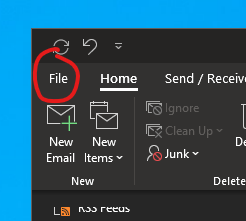
1. Click File in the top left corner of Outlook.
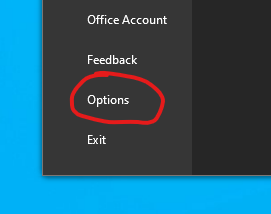
2. Next select Options near the bottom.
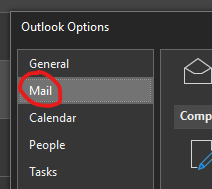
3. From the new Options box, select Mail.
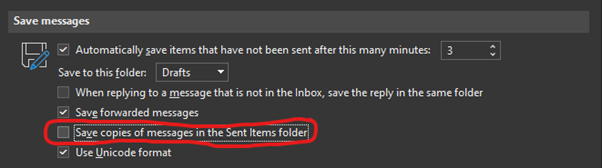
4. Finally, ensure the checkbox for "Save copies of messages in the Sent Items folder" is enabled.